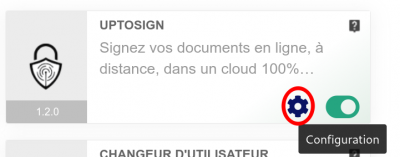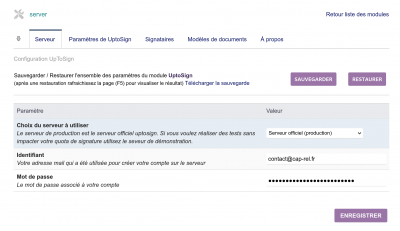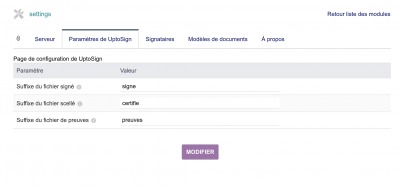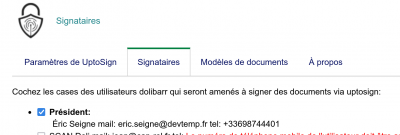Configuring the UptoSign module in dolibarr
The dolibarr module for uptosign allows you to create a connection between your dolibarr and the uptosign server API. Once this connection has been made, you can launch requests to seal or sign documents.
Module activation
To use this module, you need to activate it in dolibarr. To do this, after logging in with an administrator account, go to the “Home - Configuration - Modules” page.
Choose the tab in which the module appears then click on “Activate”.
The module is now activated.
Click on the icon to go to the configuration of your module:
Complete the configuration form for your uptosign module using the username and password for your uptosign account. If you do not yet have an account, this form will ask you to create one on the uptosign.com server:
2.1 Name of "uptosign return" files
You can choose to add a suffix to the file names that the module will download after signing … if you leave the field empty your file will be overwritten by the signed version.
2.2 Other configuration options
You can still find other tabs in the administration area of your Dolibarr module, depending on its level of development.
For example, the “Signatories” tab lets you choose which of your Dolibarr users will be systematically proposed in the list of potential signatories for your documents.